Keep your Document Under Control WITH INDESIGN GRIDS
Page Guides
To create page guides, select File > New > Document. Then use the Columns and the Margins settings in the New Document dialog to define your page guides. These settings control the page guides for every page in the document. If you click on the Master Text Frame checkbox, your first master page will contain text boxes defined by the settings you chose in the Columns and Margins sections. To change the page guides after the document is created, click on the master page you want to edit in the Pages palette and then select Layout > Margins and Columns. To change the margins on a single document page, choose Layout > Margins and Columns while on that page.
Baseline Grids
Baseline grids will help you line up text in different columns. InDesign lets you set up one document-wide baseline grid and as many text-frame baseline grids as you want. Once you have set up your baseline grids, you then set up different paragraph styles to either align to them or not, as you see fit.
To edit the document baseline grid, select InDesign > Preferences > Grids. Most of the settings make sense, but the View Threshold is a little weird. You can (and should) toggle the baseline grid on and off when you are moving text frames around to make sure the text is lining up properly. The View Threshold setting controls at what magnification level the baseline grid is visible, once you turn it on. This is because at small magnification levels, the baseline grid will not help you. In fact, it will make the layout hard to see.
To create a different baseline grid in a text frame, select Object > Text Frame Options and choose the Baseline Options tab. The Relative To setting controls whether the baseline grid is relative to the page or the frame. A grid that is relative to the page does not move as you move the text frame. A grid that is relative to the frame moves with the text frame.
Document Grids
These give you a consistent set of horizontal and vertical guides to which you can snap any object. They can be useful when you are doing a page with many elements and you want to align them precisely. Just like the document's baseline grid, you control the document grid by selecting InDesign > Preferences > Grids. To view, hide or snap to baseline grids and document grids, select options from the View > Grids and Guides flyout menu.
Grids Are Your Friends
All different kinds of designers use grids to keep their subjects aligned. Just as you don’t see that the studs in your home are aligned 16 inches on center, most viewers might not see your layout grid. But without it, they might notice that your design is falling off the page.
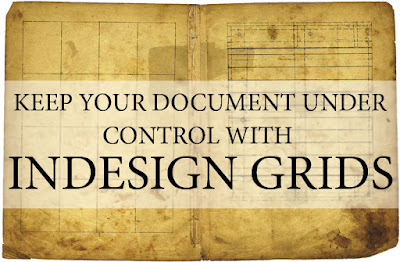



Comments
Post a Comment